no one will probably use this, but i thought it was still fun :)
+ i need to know how to post these tutorials, so this will be a test run :) bear with me people! haha
the article is funny xD click to enlarge
Step 1: go to "page" and follow this:
it could work with any other of the frames too maybe, but i chose this one.
Step 2: now go to the "edit" tab and choose a picture.
*this will not change what you did in the "page" tabStep 3: make the picture a little more black and white with the Remove Color Cast tool.
Step 4: use the "Cellophane" filter.
*try to use the effect really low so its not overbearing.
Step 4: one of the most important parts and i lost the pic :(
use the "Newsprint" effect under Filters and set it to a low level then save the picture.
Step 5: go back to "page" and insert the picture you just edited then click Edit
Step 6: Write an article.
*make it funny, interesting or just anything! have fun with it :)
After you've added the text you should have something like this:
Step 7: name your paper!
Step 8: combine it all ~
Step 9: Add texture
*click the texture once or twice to your liking. it will make it look like paper :)
Step 10: Film Effect
*to enhance a little of the paper-y look
and now you have your own newspaper!
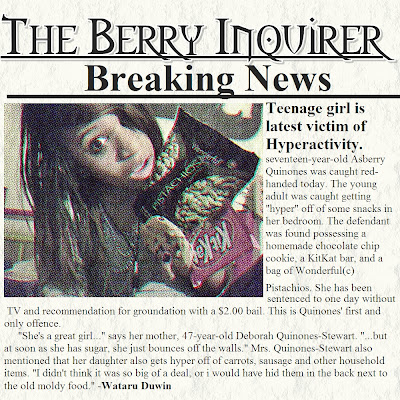
click to enlarge and enjoy :)
(feel free to comment your opinions or suggestions!)
![[[ ✖ p o i z o n b ℯ r r y ✖ ]]](https://blogger.googleusercontent.com/img/b/R29vZ2xl/AVvXsEgG8DQrWx0HkloFiAdAsIOngprf4bfsGAPr-PELnGWYsvPPkXf09n18cy9Pnh3_clqzTC1-2gKy3zva6iCp4XaQ4JJpq3oY3NFAUelk5Cz-KLQlqLg8O9I7ICloPRV7Tth6OJcvBACba6c/s948/azzypoizon1.png)











This was good tutorial! Maybe i try it someday ;3
ReplyDeleteThis is really cool! Photoscape seems to be very user friendly compared to other programs!
ReplyDeleteThe article is hilarious yet convincing. xD
lololol! this is very creative! I would love to try this one of these days xDD
ReplyDeleteHahahahaha, I love that article! So funny~~ xDDDD
ReplyDeleteAnd nice tutorial!
I havent used photoscape yet, but I think Im gonna try it. =)
Wish you have a niiice new week~~!!xXxxX
I love sincerelyberry.blogspot.com! Here I always find a lot of helpful information for myself. Thanks you for your work.
ReplyDeleteWebmaster of http://loveepicentre.com and http://movieszone.eu
Best regards